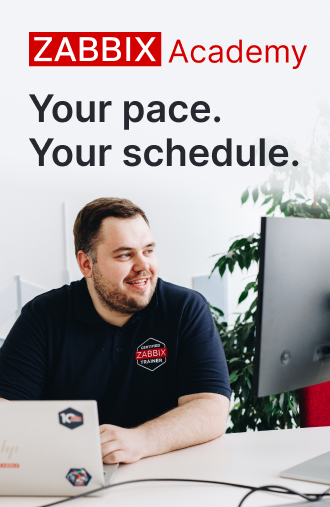Automate pattern detection in collected values. The new find history function provides multiple ways of searching for patterns in collected data. Previously, Zabbix had multiple trigger functions for detecting string patterns – str, regexp, and iregexp. To simplify the history analysis, they were merged into a single Find function. In Zabbix 5.4 release, we have […]
Please login to comment
Login
Subscribe
Login
Please login to comment
0 Comments
Oldest







 Prev Post
Prev Post