The updated template import functionality brings a whole new layer of transparency to the template import process. Let’s take a closer look at the benefits of the template import improvements. Before Zabbix 5.4, the template import process was lacking in transparency. Users had to rely on the template documentation to fully grasp the contents of […]
Please login to comment
Login







 Prev Post
Prev Post 
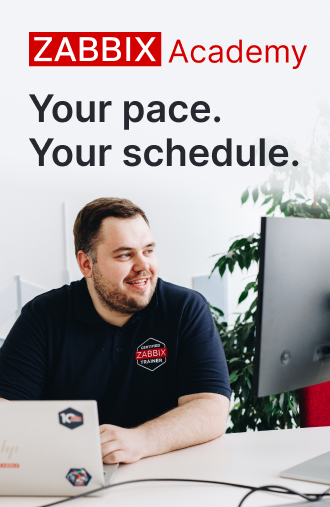





What if I want to keep modifications made to the old template when importing a new template? Lets say I’ve removed some items from the old template, but the items kept are updated and I want to apply those updates from the new template. Then I can only choose to apply _all_ changes within a specific element, in this case items. How would one solve this?
I think a really useful feature would be to be able to select which differences to apply, maybe using the left hand column.