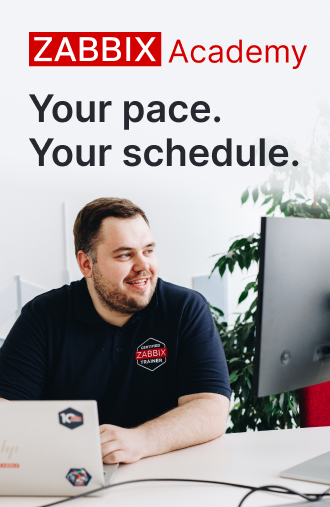Suppress problems indefinitely or until a specific point in time with the problem suppression feature. There are plenty of use cases when detected infrastructure or business problems need to be temporarily suppressed, and the alerting workflows have to be paused. This applies to scenarios such as emergency maintenance, unexpected load on your systems, migrations to […]
Please login to comment
Login
Subscribe
Login
Please login to comment
0 Comments
Oldest







 Prev Post
Prev Post