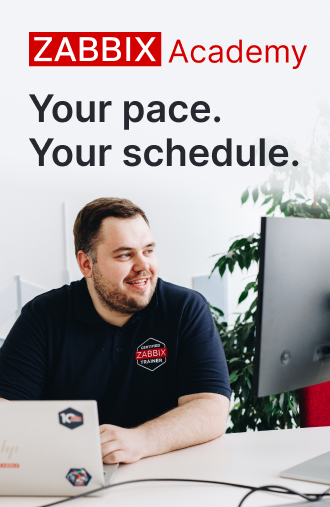Deploy Zabbix Agent to collect OS-level metrics. There are multiple approaches to collecting OS-level metrics – from collecting only simple ping statistics to deploying an SNMP agent or using custom scripts. In many cases, this is either not sufficient or too time-consuming and not flexible enough. By deploying the Zabbix Agent you can enable a […]
Please login to comment
Login
Subscribe
Login
Please login to comment
0 Comments
Oldest







 Prev Post
Prev Post